A blog is a great place for children to demonstrate their learning. One of my favourite iPad apps is Show Me which gives children a virtual whiteboard, pen and recording facility. Amazingly, it's free!
Recently I used Show Mes to photograph area and perimeter word problems, which the children had solved. Using the app, they enjoyed demonstrating the skills they had gained. Below is an example:
Recently I used Show Mes to photograph area and perimeter word problems, which the children had solved. Using the app, they enjoyed demonstrating the skills they had gained. Below is an example:
For more examples of the work they did, click here.
How to do this
1. Create an account at showme.com.
2. Get the iPad app - it's free!
3. Make a Show Me and upload it to your showme.com account on the iPad.
4. Go to your computer/Safari and access showme.com. In your Show Me account, play the video and click on the Share button in the bottom right corner. It will then show Embed, like the screen below:
How to do this
1. Create an account at showme.com.
2. Get the iPad app - it's free!
3. Make a Show Me and upload it to your showme.com account on the iPad.
4. Go to your computer/Safari and access showme.com. In your Show Me account, play the video and click on the Share button in the bottom right corner. It will then show Embed, like the screen below:
5. I have blogged previously about how to Embed code, but as you can see in the picture above, I have highlighted all the code (using Ctrl-A) and copied it.
6. In Weebly on your computer, drag and drop the Embed Code icon into a blog post and paste in that code.
7. Your Show Me should appear!
6. In Weebly on your computer, drag and drop the Embed Code icon into a blog post and paste in that code.
7. Your Show Me should appear!
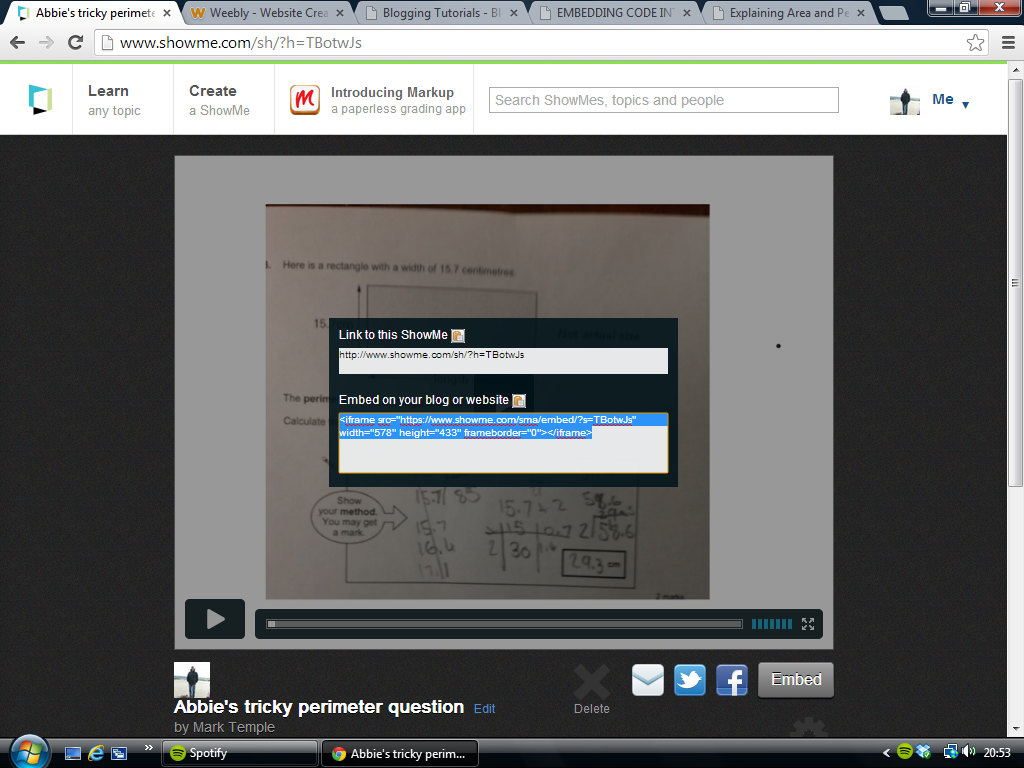
 RSS Feed
RSS Feed